Viewing your OneStop Advising Page
One of the most asked questions we receive is, 'how do I view my AP OneStop Advising Page?' We are here to answer this question, and the many questions that come with it!
Key Areas: Accessing my AP OneStop Advising Page | Cleared for Registration | Viewing my Academic Advisor | Viewing my Holds | Viewing my Major | Viewing my Academic Advisor Notes
Accessing my AP OneStop Advising Page
How do you get to your AP OneStop Advising Page? Go to OneStop → Advising Page
STEP 1. OneStop → Advising Page

How do I find out who my Academic Advisor is?
You can review who your Academic Advisor is on your AP OneStop Advising Page as shown below. This area should be at the top right of your AP OneStop Advising Page. You can click the name of your Academic Advisor to e-mail them.

If you do not see an Academic Advisor listed, please contact your Academic department's (i.e. English) Administrative Assistant to get one assigned to you. If you are classified as a Freshman student, please contact University Student Success.
You will navigate to your AP OneStop Advising Page and see if the semester(s) you are planning to register for have a 'green' checkmark.
How do you get to your AP OneStop Advising Page? Go to OneStop → Web Self Service → Student → Registration → AP OneStop Advising Page → Scroll down until you see the 'Advising and Registration Information' area
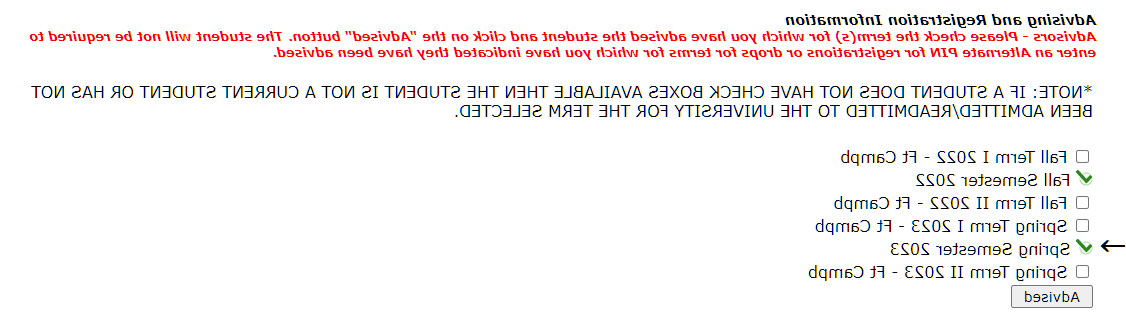
Do I have a hold? How do I review my hold?
There are a number of different holds that could prevent your registration. It is important that you review your account to see if you have holds. You can review if you have a hold on your AP OneStop Advising Page in several areas. One of the most important areas is the top of your Advising Page.
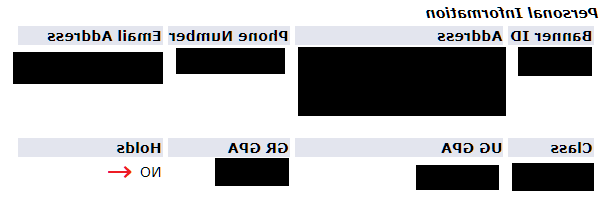
If the 'Holds' says 'YES,' click the 'YES' text, or scroll down the AP OneStop Advising Page to the 'Administrative Holds' area. If the hold is showing under Administrative Holds, call the 'Originator.' More information on 'Originators' can be found on the 'Academic Holds Preventing Registration' web page below.
If you cannot view your hold, it is recommended to call the Office of the Registrar at (931) 221-7150.

For more information about the types of holds that you can have, and who to contact, please review the page below.
Academic Holds Preventing Registration
How do I view my major? How do I view my concentration? How do I view my minor?
Your Major, Minor, Concentration, and/or Academic Interest can be viewed on your OneStop page by scrolling down to the Major Information section.

How do I view my advised classes? How do I view my Academic Advisor's notes?
Your Academic Advisor's notes, which typically include advised for classes, can be viewed on your OneStop page by scrolling down to the Advisor Comments section.
